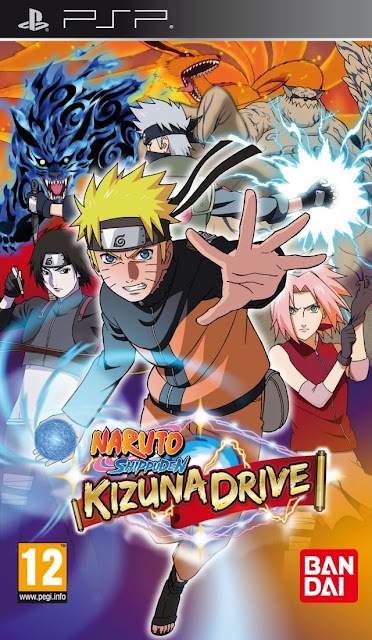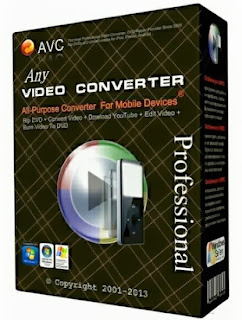Traffic Generation Webmaster Tool : Jingling Explained
Generic Traffic is exactly the same as with the previous version of the
Wizard function, provides comprehensive functions, the software main
interface
Add the URL that uniquely identifies the site number: add the same URL,
different URLs numbers the mouse click URL ID number to the clipboard
will be copied;
2, URL (ID): Share traffic website, if the input is an online service
center URL number is the number corresponding to the online service
center URL Share flows mouse click URL will be copied to the URL to the
clipboard, click behind the Modify button to modify sharing traffic
website;
3 Flow: visit our Web site on the same day the IP number, background
progress bar to update the progress of the traffic data will display the
current progress of the detailed information, hover over;
4 URL Status: URL which the state site status is an important reference
for software running normal, hover over the detailed status information
will be displayed when the above URL status abnormalities sure the mouse
hover View detailed information in the above;
Site control: open / stop control the website if you want to share
traffic starting and stopping, there will be a delay of about 10
minutes, Delete is used to delete the article URL;
6, flow control: used to compress the flow curve to the formation of a
specific flow curve, the region used to control the flow area to curve
control and regional traffic control will affect the total amount, be
sure to use caution, followed by a detailed description is;
7, set: used to set up a sub-page access pop mode, destination URL,
source URL, is recommended for intermediate and advanced users, learning
carefully before using traffic optimization knowledge;
8, add the generic flows URL: used to add traffic to share the URL URL
must start with http:// or https / / at the beginning of the complete
format URL;
9, add the line bind Website: URL number used to add online services
center where the software is used only for on-hook to generate traffic
and other set operations are carried out in the service center;
The curve control function interface, as shown:
1, the time segment: represents a different time period of 24 hours a day, a total of 24 time segments;
2, the compression ratio: the compression ratio, the flow rate of each
time period through the compression of the flow rate of each time period
to form a desired flow rate curve, 100% indicates no compression, 0%
indicates all compressed;
3 function buttons: "Save Settings" setting results submitted for
setting the "Reset Settings" for the setting prior to obtaining
information, "default" does not compress traffic using the system
default flow curve, "Cancel" is used to cancel all operations to return
to the main interface;
Note: The control curve will compress the total flow, must be used with caution;
Regional control function interface, as shown:

1, the region set: select the areas traffic is not selected traffic will be filtered out of the region;
2, function buttons: "Save Settings" the submission settings used to set
complete results, "Reset Settings" for setup information prior to
obtaining a "default" to use the system default area to "cancel" is used
to cancel all current operation to return to the main interface;
Note: The control region will filter non-selected regional traffic,
results will decrease in the total flow, must be used with caution;
Optimization settings function interface, as shown:
1, IP / PV proportion: Set the number of the software to access the
sub-pages to improve PV amount, is set to no access to a sub-page,
details please refer to the traffic optimization - sub-page access ;
2, automatic access: the add sites random access sub-page, the number of visits is determined by IP and PV proportion;
3, repeat refresh: access the Add URL, do not access the sub-pages,
repeat refresh the page that opens, added URL to jump, then refresh the
page after the jump;
Re access: access the Add URL to access the sub-pages, re-re-visit the add URL, website have added jump, will jump each visit;
5, matching access: set up a matching feature string Find subpages
string only contains the characteristics of the sub-page link will be
accessed;
6, to enable popup mode: check on pop mode enabled, will allow the URL
you pop pop visit details please refer to the traffic optimization - pop
mode ;
7, enable the destination URL: check enabled on the target URL to take
effect, you have to set the source URL, the target URL settings, please
refer to Traffic Optimization - Destination URL ;
8, the target list: display the number of the current destination URL and destination URL set;
9, add / delete a target: to add and delete the destination URL,
detailed reference flow optimization - the destination URL and download
flow wizard test tools auxiliary used in conjunction;
10, enabled the source URL: check enabled on the source URL, source URL
you set to take effect, details please refer to the traffic optimization
- source URL ;
11, can be set source / direct access / source URL list: source URL can
be added to the number and direct access is not the source of the flow
ratio of the source URL information has been added;
12, add / modify / delete the source: for input to add / modify / delete
the source URL as well as the proportion of the total traffic sources,
details please refer to the traffic optimization - source URL ;
13, OK / Cancel: After setting, click OK to save your settings, point to return to the main interface to cancel does not save;